
Game developers who cooperated with PV
Hoguera Games : Magic Panic
RETSUZAN : GAME BATTLE TYCOON
Fan Fang, Yamiao Liu, Mai Hou : Cat Walker Simulator
hwilson : COGS of COMBAT
SAITO GAMES : Mage Bros.

・Overview
・How to Use(Host)
・How to Use(Client)
・Recommended Settings for video sharing tools
If enable “Steam Input”, the controller may not be recognized. Please “Disable Steam Input”.
Left Click on Gear Mark -> Property... -> Controller -> Disable Steam Input
Whether or not you can use it comfortably depends greatly on the Internet environment.
Turn-based games are fine, but action games can be tough.
We have released a low-latency streaming system as a separate product for free, so it is a good idea to check the delay in your environment in advance.
Also, play the test version to check if your gamepad is available.
For multiplayer only. You need tools for the number of player.
For non-XInput controllers, it cannot be used if the tool window is inactive.
Hide mode can be used to keep it active and minimized, but it may require some ingenuity.
It is a tool that allows you to emulate the controller operation of a friend in a remote location on your own computer.
With this tool, for example, you can play local multiplayer games with your friends over the network.
Since there is no video transfer function, please use the existing tools that have already been released for video.
It can be used by a total of 8 people, 1 host and 7 clients.
The net friend gamepad is emulated as Xbox controller on host side.
・Video sharing function
→ Beta Testing...(Net Friend Joy Joypad with Live)
・Controller input during inactive window on client side
(In the case of XInput, controller input is accepted even if the window is inactive)
(It should be okay if you use Hide mode even for non-XInput)
・Angle type hat switch input
(I think the latest ones are probably okay ...)
・Forced activation process of window
(Pending because I am worried that it may cause load and malfunction of other tools)
・Controller vibration function
→ Implemented! (2022/04/24)
Since it is basically no support, please try it within the return period and check the operation.
We cannot guarantee the response to bug reports.
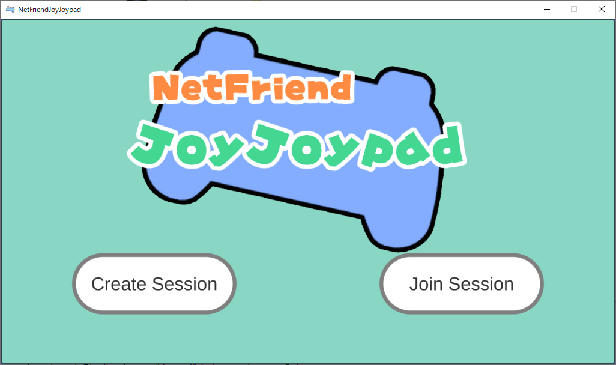
・Click "Create Session".
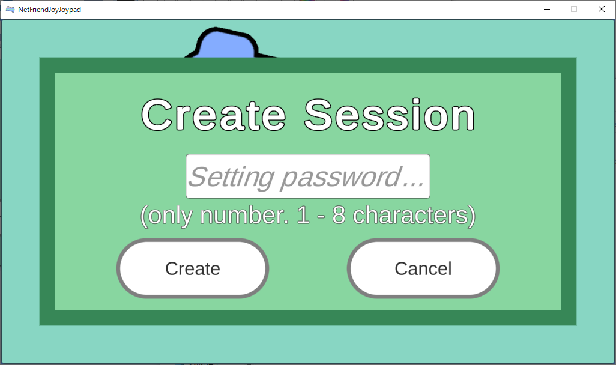
・Enter the password with 1 - 8 numbers and click "Create".
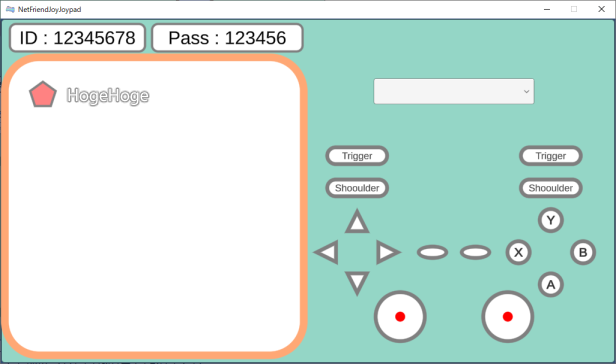
・Tell your friend your session ID and password and wait for the connection.
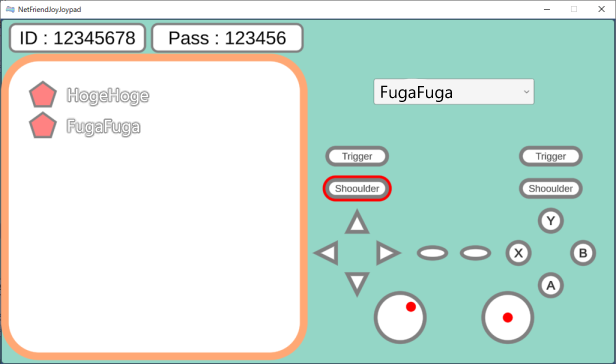
・After connecting, you can check the status of the connected user's controller on the monitor on the right side.
Once the connection is complete, the controller is emulated as Xbox Controller without any special settings.
・Click "Join Session".
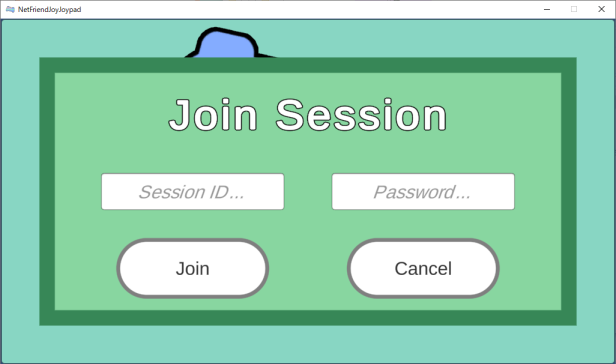
・Enter frend's session ID and password and click "Join".
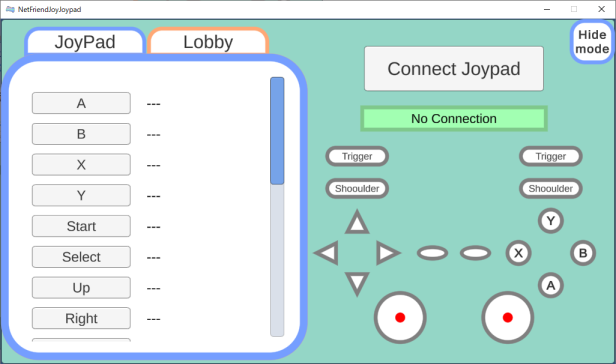
・Click "Connect Joyoad" and press your Joypad's button.
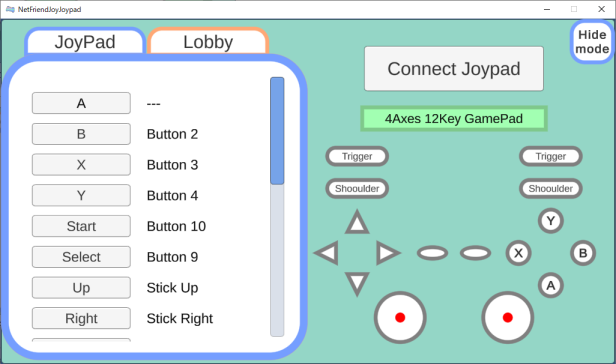
・When the controller is connected, the controller name will be displayed.
Initially there is no setting, so button setting is required (except for some controllers).
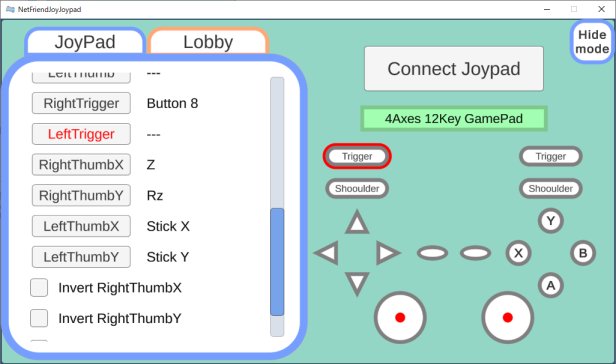
・After you click the button name you want to set in left window, press the corresponding button referring to the picture on the right.
・If Invert check box is active, flip the analog stick up, down, left and right.
・Select the lobby tab to see a list of currently connected usernames.
・Click the Hide mode button keeps the window active and minimized.
If the window is in the way, use this to minimize it.
If you click another window after minimizing it, it will be deactivated.
Maximize the game screen → Active tool by Alt + Tab → Hide mode.
For the video sharing function, use Discord or Net Friend Capi Capture, which are capable of low-latency communication.
"Net Friend Capi Capture" is a video sharing tool created for "Net Friend Joy Joypad". Even in an environment where Discord has a delay, it may be improved by using "Net Friend Capi Capture".
Video sharing delays are greatly affected by the internet environment and resolution. I don't think it's easy to change the internet environment, so let's try changing the resolution.
It seems more effective to adjust the window size of the input in the first place than the window size of the output.
Games that cannot be resized may also be resized using tools such as DxWnd or OBS.
Comfort is a top priority for action games. Be patient even if the screen is a little blurry.